Alex Subers, Wonderful Machine
Tethering can be quite the nuisance. Limited mobility, minimal space on set, crashing laptops, and fickle cables to name a couple of reasons why. Now depending on the scale of the shoot, tethering with cables and a digital tech station is necessary. But what about those shoots that don’t have the budget, space, or time to allow for an on-site digital tech and station? That’s where the CamRanger comes into play. It takes all of 2 minutes to connect to your iPhone, iPad, and camera, and but will save you hours on every shoot.

What does it do?
The CamRanger can work in multiple capacities:
- Remote Shutter Release/Camera Adjustments
- Wireless Downloading of Images (great for pumping out real-time social media posts)
- Live View
- Time Lapse/Bracketing
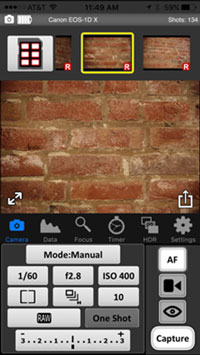
Remote Shutter Release/Camera Adjustments
After linking the CamRanger with your phone or tablet, you will be able to wirelessly trigger your shutter straight from the app, along with being able to control the majority of the camera settings you need while shooting, such as exposure, aperture, ISO, white balance, etc. The main benefit of this comes when you’re shooting photos that prohibit you from touching the camera, such as low shutter speeds, multiple exposures, or cameras out of reach (architecture, time lapses/long exposures, and any other photos requiring compositing).
Wireless Downloading of Images
This is the feature I tend to use the most due to the timely nature of the images I’m shooting. When I’m shooting games for the Sixers, getting the team photos throughout the game for their social media platforms is extremely important. One of the challenges has always been trying to beat out the competition, Getty Images. Since Getty photographers have a proprietary wireless software built-in to their cameras, they can get photos out real time. The CamRanger has leveled the playing field by creating a wireless network between the device and your phone, giving you the capability of browsing through your CF card straight from your phone and downloading high res images right on the spot. Although it’s not quite as quick as the Getty software, it’s 100x faster than walking to the press room after every quarter and uploading/exporting images. Here are a couple of popular photos I’ve been able to deliver real time.
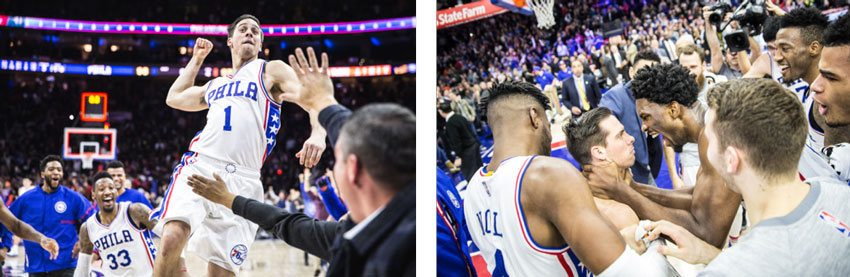
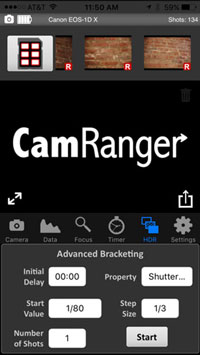
Live View/Time Lapse/Bracketing
These features are pretty straightforward. The live view capability is beneficial when the camera is out of reach, such as, in high or overhead angles, when you need to adjust the placement of items within the shot (particularly useful in food and still life shoots). The time-lapse feature is essentially a built-in intervalometer, allowing you to choose how many frames you want to shoot with how much time in-between. The bracketing feature, as you can see in the image to the right, allows you to set your initial shutter speed, the size of the incremental bracketing steps, and how many shots you want to take.
Here is an architectural photo that I used the CamRanger for when bracketing and triggering the shutter.
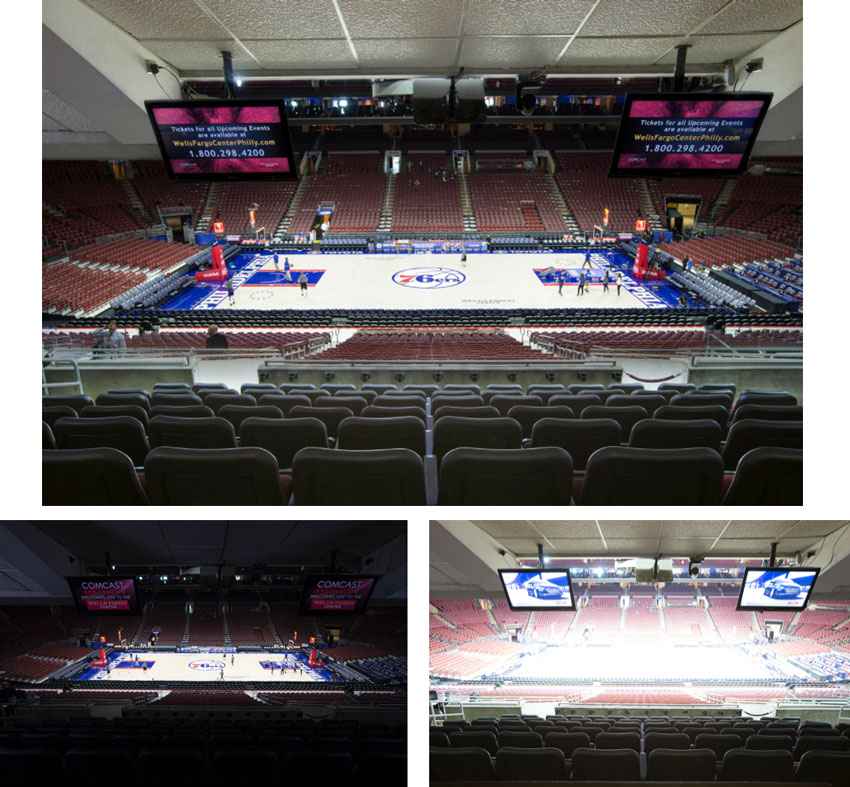
It wasn’t an ideal environment, but as you can see, I was able to change exposures straight from my phone, without having to touch the camera, making the post-processing a breeze to piece together.
The CamRanger is essentially a $300 investment that turns your phone/tablet into a portable digital tech station time and time again, without fail. In my opinion, this product is a MUST in any photographers camera bag. Check out the CamRanger website here, and feel free to reach out if you have any questions!


2 Comments
I like my CamRanger, but it should be noted that it does have limitations. Purchasers should be aware that if you are planning on using it as a remote camera trigger there are a couple issues you should be aware off. First, lag time. Capturing an image, especially an action sports image, is pure luck. There is a delay from when you tell the camera to fire and the actual shutter releasing. The time will vary depending on the distance from you and your phone to the CamRanger and your camera. Second, the strength of your signal also controls the recycle time of the image you see on your phone. So again, in a sports shooting situation, its not like you are watching a realtime 60fps video. Its more like you’re watching a 5fps video at best. So its a little jumpy. Where it excels is the image delivery mentioned in the article and its also convenient to hand an art director an iPad and let them see the shots as their taken so you don’t have to keep showing them the back of the camera all the time.
I couldn’t agree more. I have had my CamRanger for several years now and it really does make life so much easier.
Comments are closed for this article!